| Summary: | This articles walks you through setting up an Information Column custom field and how you can use it in Paribus Discovery. |
| Article Type: | How-To Guide, Technical Article |
| Related Product(s): | This article relates to the following products:
|
Custom fields – Setting up an Information Column
A custom field may be helpful to the business users in identifying the primary record in a match group. The information columns should to be added to the Data Set of the Match Set being used.
Navigate to the “Data Sets” area within the “Data Layer”.
Right click on the data set > “Edit Data Set”
Scroll to bottom of the Information Columns section.
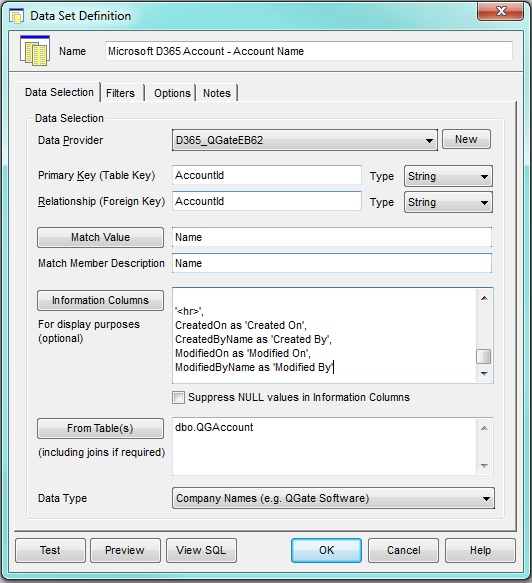
Add a comma and then to get to a new line use Shift+Return
Type in the field name required.
Click on the “Test” button to confirm all correct.
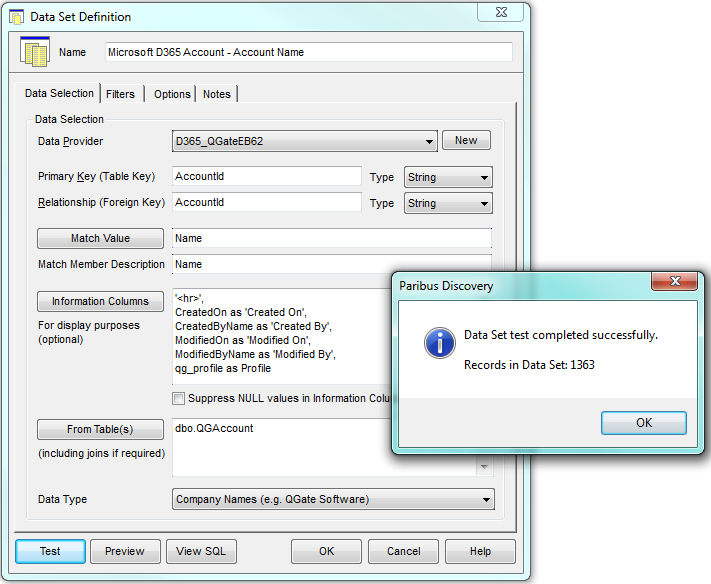
The Information Column will now be visible when reviewing the Match Session Results as shown in screenshot below.
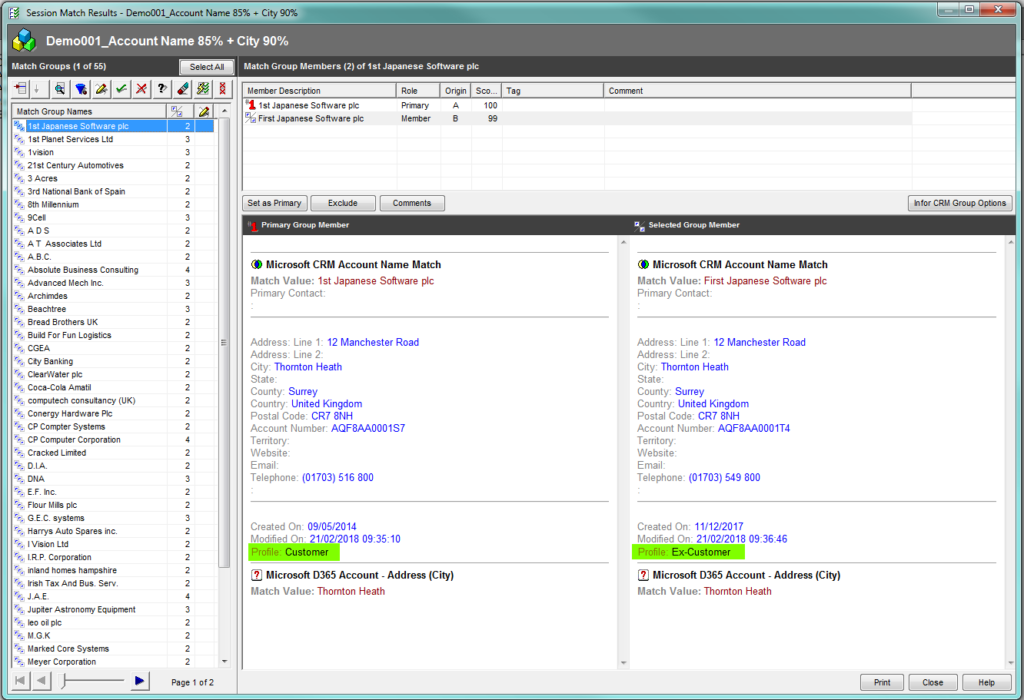
| Related Resources: | |
| Further Information: |
