| Summary: | In this example we will show you how to enable Paribus 365 by adding an Action onto duplicate result records of the same entity type. |
| Article Type: | FAQ/How-To Guide/Technical Article/ |
| Related Product(s): | This article relates to the following products:
|
Adding a Custom Action to enable Merge from result grid item
Task:
We are going to add a new Action onto a standard search rule, such as “Account (edit mode)”, which will allow us to enable the ability to Merge any identified duplicates records with it’s primary counterpart.
Prerequisites:
- A Dynamics 365/CRM environment with an installation of Paribus 365™. If you don’t have Paribus Interactive yet, please request a free trial here.
- A basic understanding of Dynamics CRM web resource customization
- Appropriate Dynamics security role privileges to access Customizations
- The latest Paribus Solution Manager client application
Steps:
- Sign in to the Solution Manager and locate the “Account (edit mode)” search rule (shown) in the CRM Inline Search Rules. Double click this (or click on the Edit button) to open this Rule for editing.
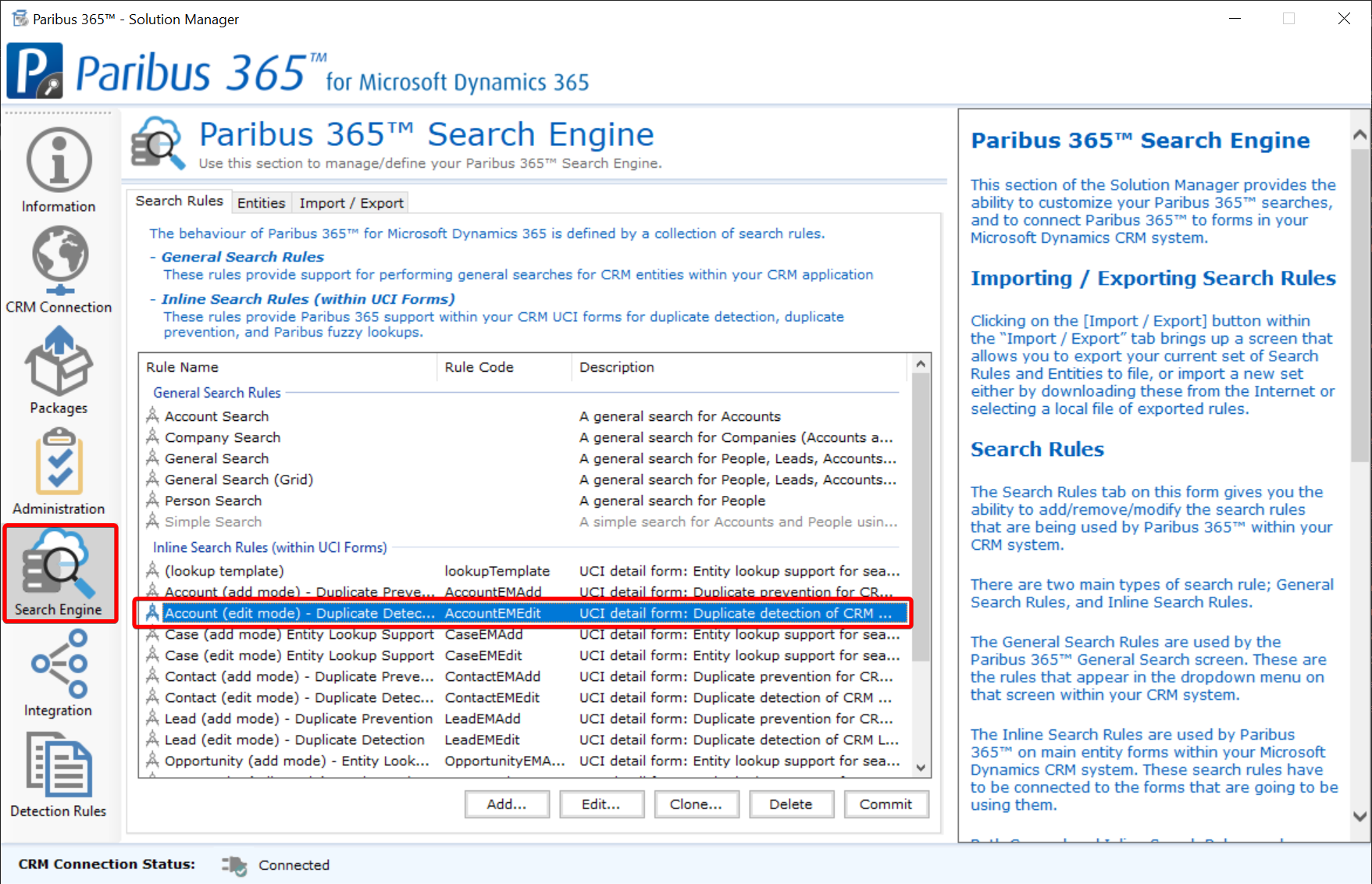
- Click Paribus Search Operators tab and double click on Duplicate Detection for Accounts
- Click Paribus/CRM Entities tab and double click on CRM Account
- With the Paribus Result Actions tab selected click on the Add… button
- Configure a Merge (Single) Entity Action as shown below.
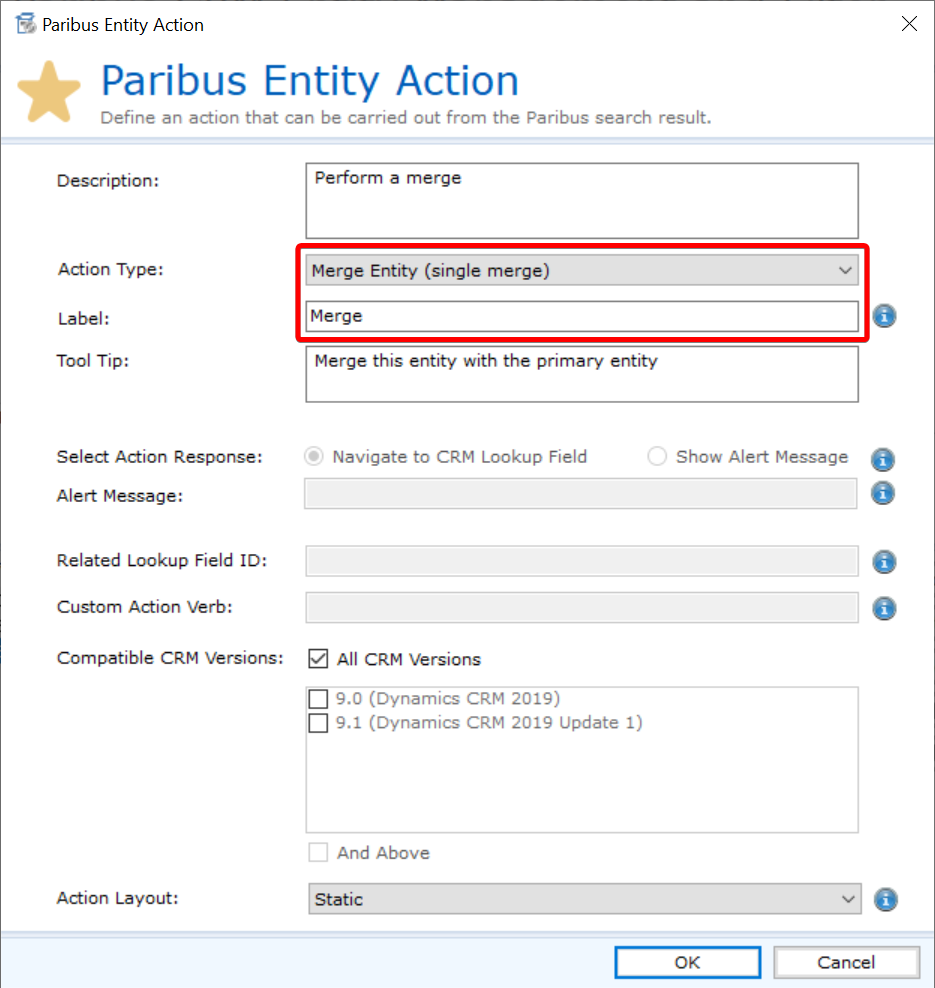
- Click to OK each popup screen (x4 of them) until you get back to the main Search Engine rules list.
- Now repeat Steps 1 to 6 for the “Contact (edit mode)” and
“Lead (edit mode)” search rules, to add Merge action buttons for duplicates found within Contacts and Lead entities respectively. - Finally, once you’ve finished adding Merge actions to the entity edit screens, remember to click Commit to publish the changes (as shown below).
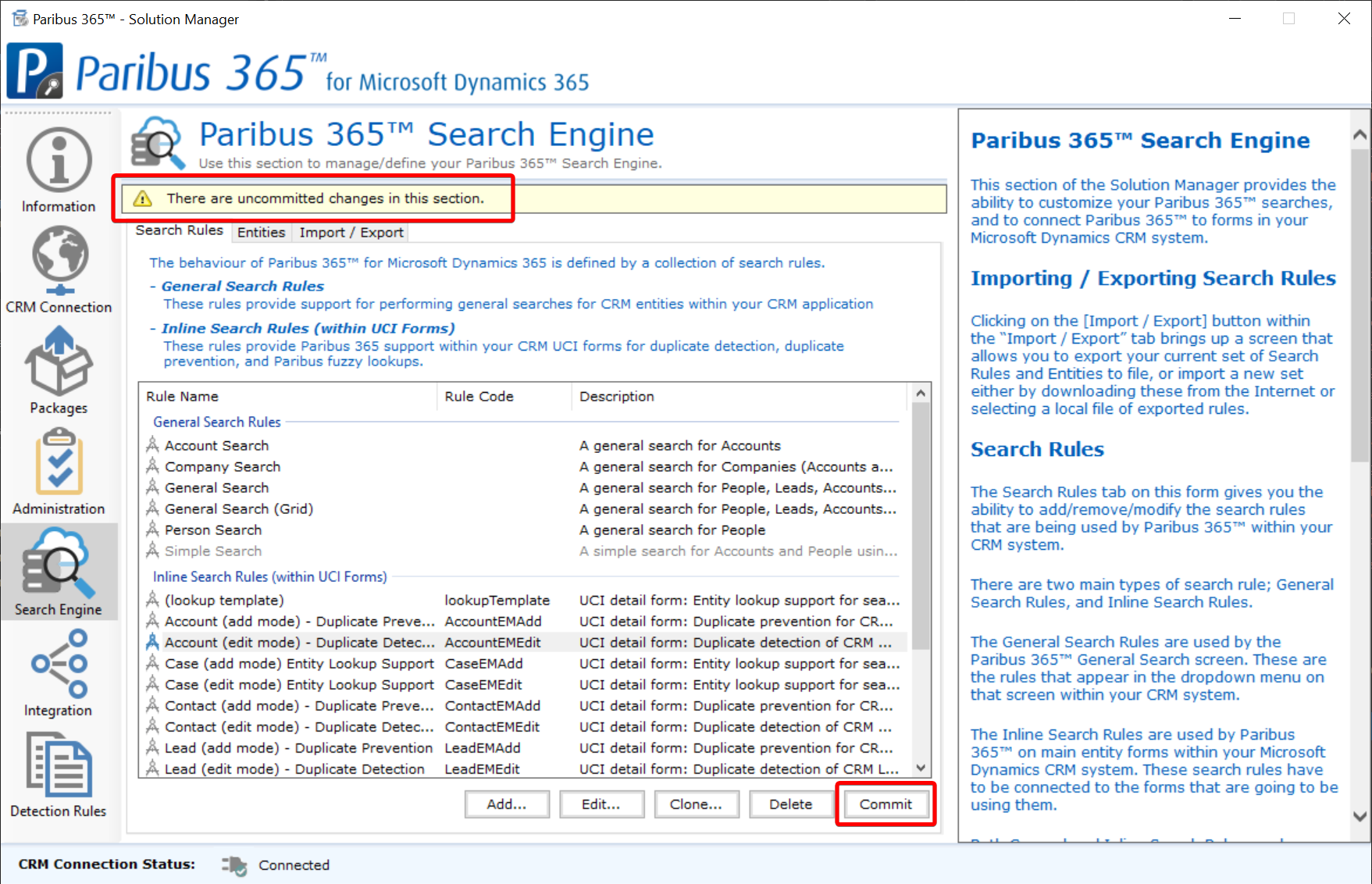
Confirmation
To confirm the Merge functionality has now been successfully applied…
- Navigate to a record in Dynamics where Paribus 365™ has identified possible duplicate records and click Manage Duplicates.
- After clicking the Search button, you should see an update on the counts of “possible duplicate Account/Contact/Lead” records.
Click on one of them to display the a list of potential duplicates (as shown below). - You should now see a new Merge action button, giving you the ability to merge each potential duplicate record into the primary record that you first visited
(or you can also change the merge direction, if necessary)
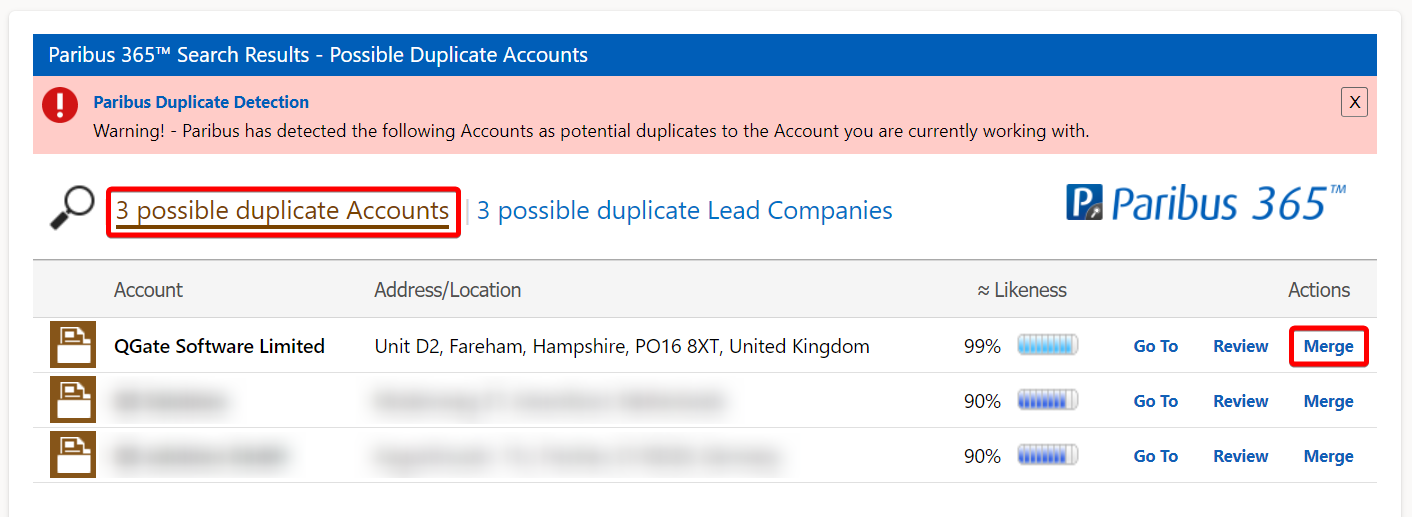
Congratulations, you have just enable Merge functionality within Paribus 365™.
Why stop there? Did you know you can also create custom action buttons?
For example, you could create an action button that performs a specific JavaScript function/snippet for a given potential duplicate record every time it was clicked?
Click here to learn more.
| Further Information: |

