| Summary: | This article provides assistance with the issue of Windows Registry access for running the Paribus Discovery client application |
| Article Type: | Troubleshooting/Technical Article |
| Related Product(s): | This article relates to the following products:
|
Outline
When running the Paribus Discovery client application (version 1.6 or above) on your Windows workstation, the user running the application must have read/write access to an area of your Windows Registry to perform this operation.
This article outlines the area of the Windows Registry relating to this and how to change security permissions to achieve this.
Windows Registry Key
The area of the Windows Registry which Paribus Discovery requires access to is:
HKEY_LOCAL_MACHINE\SOFTWARE\Wow6432Node\QGate Software Limited\Paribus
Changing Windows Registry Permissions
To allow Paribus Discovery access to this Windows Registry key, you will need to run the Windows utility REGEDIT.
This can typically be achieved by searching Windows (e.g. Windows Start button, Search…), and searching for “regedit”.
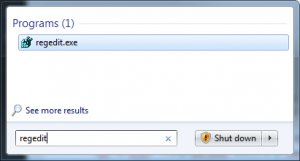
Using the Windows RegEdit utility navigate or search to find the Paribus registry key and then right click upon it and select the “Permissions…” option.
This action will present the follow dialog:
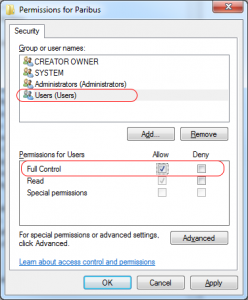
Within this dialog select the “Users” security group from the top list, and then grant (allow) Full Control to this group by checking the “Allow” checkbox.
Clicking OK will confirm and commit this change.
The Paribus Discovery application should now have the necessary security access to access this area of the Windows Registry.
| Related Resources: |
|
| Further Information: |

