| Summary: | FAQ: Can the position of the Paribus Interactive General Search icon in the main CRM menu be changed? |
| Article Type: | FAQ |
| Related Product(s): | This article relates to the following products:
|
Quick Answer
Yes, you can move the General Search icon to anywhere in the CRM menu.
How to Change the General Search Icon position
As alluded to above, the changes can be made through the solution manager. If you need to download the solution manager, head here to get the latest version. As normal, once you’re in the solution manager connect to your CRM instance. If you need guidance to do this, use this article to step you through the process. Now navigate to the CRM Site Map tab on the left hand screen.
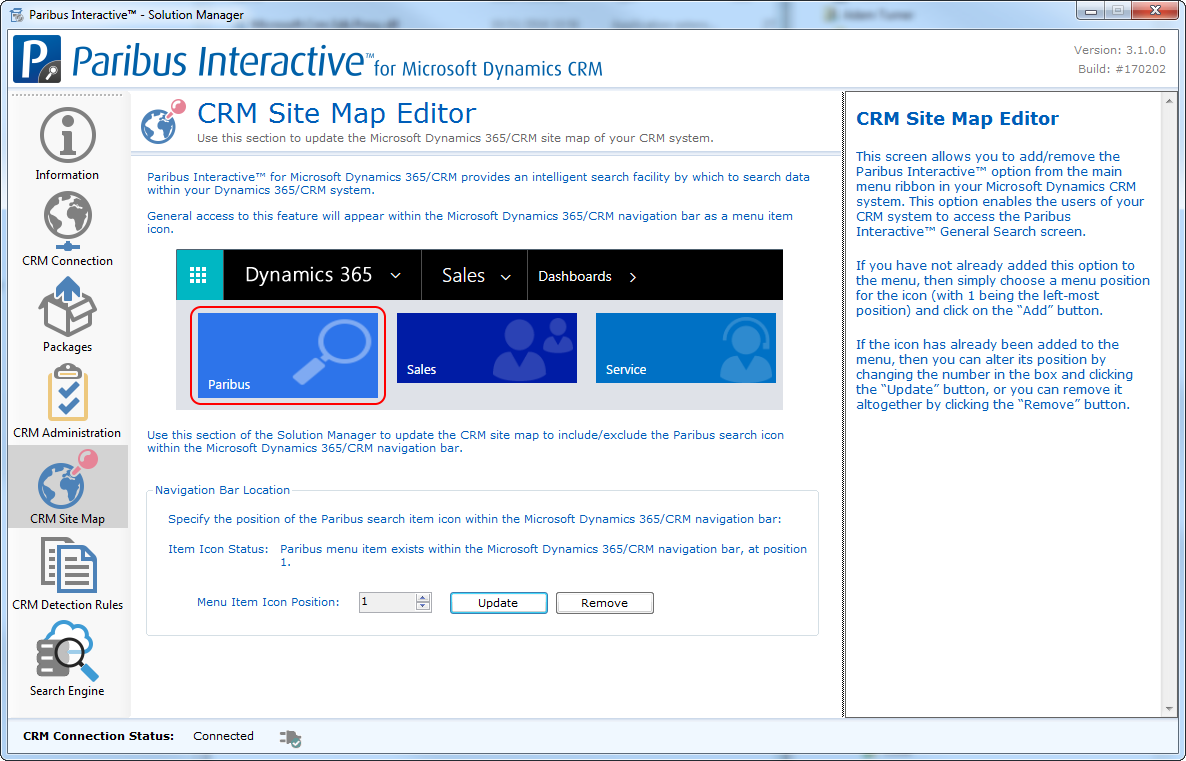
Now you can change the icon position by using the small up and down arrows. Once happy with the position press ‘Update’.
Note: Position 1 will place the icon on the very left of the menu.
Note: The icon will not move in the image shown in the solution manager.
If you wish, you can also remove the Paribus Search Icon from the CRM menu. This will not remove Paribus from your CRM instance, it will simply hide the menu icon.
| Related Resources: |
|
| Further Information: |

